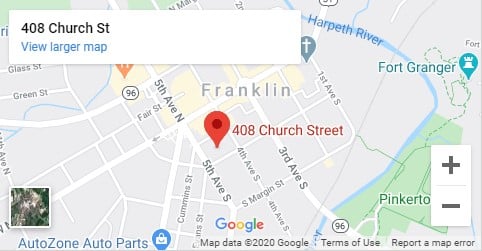We ask that EVERYONE use the DASHPASS APP for the car rider line during dismissal.
The DashPass APP is designed to make it safer and easier to pick up your student from school.
Once you arrive to school, the DashPass App will “queue” your student and notify your child’s teacher that you have arrived. The teacher will “release” the child to the car rider line for pick-up.
Please open the DashPass App before you leave work/home. If your cellphone “location” settings are set to “always” on, it will notify your child’s teacher without having to touch your phone.
Yes, please Download the free app to get started.
We set-up DashPass for each parent using the main email account you used to register your child(ren). Parent/Guardian 2 or friends will log in as “All Others”.
Once you have completed the set-up process (below), your app will notify your teacher that your have arrived to school and they will send your child to the car rider line.
Using a two-step authentication process, DashPass matches the phone number with the related student’s pickup information on file.
Parents / guardians can add or delete additional drivers to their pickup profile (secured by two-step verification process for new drivers). Parents request contactless early release and coordinate carpooling.
Location Services NEEDS to be on before your arrive for the APP to work properly.
Please update your phone “settings” so location for DashPass in “Always” on.
DashPass APP:
PARENT/ GUARDIAN: ONCE YOUR ACCOUNT IS SET-UP, CREATE A CARPOOL.
- click the Car Pool icon.
- click the “plus” sign to add a student.
- select days of weeks.
Sharing the Pickup with Others
BOTH PARTIES MUST BE PRESENT TO COMPLETE THE STEPS BELOW.
- Parent / Guardian 1 – open the App then click on the Student (bottom of app)
- Click on the Carpool you created for Parent / Guardian 2 or Family member.
- Click on Student (bottom of app)
- A QR Code appears.
- Now, wait / assist the spouse, guardian, other person to set-up their account (steps below)
ASK YOUR SPOUSE, GUARDIAN, OTHER PERSON TO:
- Download & Open the DashPass App on THEIR phone.
- CLICK on “ALL OTHERS”.
- This will prompt Parent/Guardian #2/All Others to set-up their own personal login.
- UNDER “Don’t have an account”, click on SIGN-UP
- Spouse, guardian, other person will type their name, email, password.
- Read and Accept the “Terms and Conditions”
- Now they need to check THEIR email for a confirmation email.
- CLICK on “ALL OTHERS”.
- Once the account set-up is complete, ask him/her to OPEN the DashPass App and Login under ALL OTHERS with the email and password he/she just created.
- Click on the “Students” tab (the bottom of the app)
- Click on the BLUE square
- Click “allow” the camera to open
- Scan the QR Code on Parent #1 phone
- This is why both parties need to be present to complete the set-up.
- Once the QR Code is scanned, Parent #1 will receive an email to confirm the request.
- This is an extra step for the safety of our families.
- This prevents people from picking up the student(s) without authorization from the parent/guardian.
- Once Parent #1 opens and accepts the email confirmation., the “All Others” can set-up a carpool with the student(s).
Please ENTER through the alleyway off of 5th Ave. and turn between Frothy Monkey and our church/school building. Turn right into our parking lot which is behind the school. Follow to the double doors and wait in line for pick up.
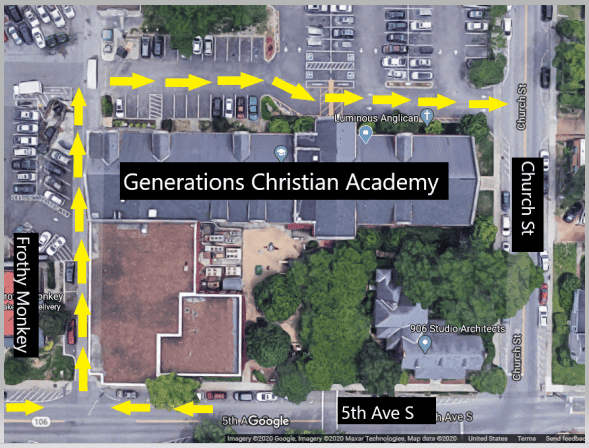
Please ENTER through the alleyway off of 5th Ave. and turn between Frothy Monkey and our church/school building. Turn right into our parking lot which is behind the school. Follow to the double doors and wait in line for pick up.